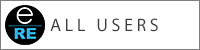Why should you purchase a domain name?
- Drive traffic to your site – The more traffic to your website increases listing views, consumer leads, and can lead to more closings.
- Brand yourself – create an online presence. Branding affects how people perceive and remember you.
- Strengthen SEO – it is a key factor that directly impacts your SEO results.