Name servers are the settings on a domain (i.e. www.remax.com) that point it to a specific website provider like Reliance, Homes, or Placester.
To use a domain with an engageRE website, specific name server entries area required. You should contact the support department of your registrar (GoDaddy, Network Solutions, etc.) and ask them to update your domain name(s) to use ns1.engageREdns.com and ns2.engageREdns.com as primary and secondary name servers, respectively.
IMPORTANT: If you are also using your domain name for email (e.g. yourname@domain.com), please contact TechAssist before proceeding with the changes below.
If you would like to attempt to do this yourself, we have step-by-step instructions available for GoDaddy and Network Solutions below.
For Domains Registered With Go Daddy
Do the following:
- Log into www.godaddy.com.
- Click on your name in the top navigation bar, and click on the “Manage Domains” option.
- Click on the domain name, which will bring you to Domain Details page.
- In the name server section, click on the “Manage” link.
- Click on the “EDIT NAMESERVERS” link.
- Update the name servers to ns1.engageREdns.com and ns2.engageREdns.com.
- Click Ok and Submit.
For Domains Registered With Network Solutions
Do the following:
- Log into www.networksolutions.com.
- Within Account Manager, select My Domain Names.
- Select the domain name you want to change and select Manage.
- In the green box, select Change Where Domain Points.
- Select Domain Name Server (DNS).
- Under Specify Domain Name Servers section, type in ns1.engageREdns.com and ns2.engageREdns.com.
- Select Continue, then Apply Changes to accept changes.
Please Note: DNS changes may take 24 - 36 hours to update throughout the Internet.