Join us as we go over the new changes to the listing detail page on your agent and office websites. We will also review lead registration settings and other features you'll want to know.
Getting Started with Boost by HomeSpotter
RE/MAX has partnered with Boost by HomeSpotter to provide five days of FREE Facebook advertising on all new listings! This program is available to all RE/MAX Michigan agents until the end of March 2019.
Watch the recorded webinar below to learn more about this valuable program.
The Boost FAQ's
Got questions? Click on one of the sections below to get the answers you need.
Getting More Help
If you need support or have further questions about Boost by HomeSpotter, you can start a live chat with a Boost representative within your Boost Dashboard. You can also contact engageRE Tech Assist for assistance.
Seller’s Report (video)
This video reviews one of engageRE's most popular features- the Seller's Reports. This is a valuable tool for your sellers and should also be a part of every listing presentation!
In early November, the platform vendor made significant changes to the Seller Report. The short video above reviews the process to create a Seller Report, highlighting the new features. Updates include:
- Agents can enter partial contact information when searching and selecting the contact(s) to receive the report.
- Agents can attach a Saved Search to determine the nearby properties as an alternative to the preset radius search. The closest ten properties will display under the new expanded Market Summary section which now includes active, pending and sold listings when available.
- The Online Seller Report Summary is now an editable text area so the agent can add a custom message.
- Agents now have the ability to set an Email Frequency specific to the individual report. The report will still go out on Monday, but you can now tailor the report frequency for each customer.
- Agents can choose to stop sending the individual report when the listing goes either Pending or Sold.
Frequently Asked Questions
Q: Will my existing seller reports, created under the previous version, still go out?
A: Yes, the reports will continue to out on the same schedule as before, with the new report format.
Q: Can I still send an individual report to an email address, without enrolling them in the recurring report?
A: Yes and no. You can send an individual report to all contacts who are enrolled for that report. However, each recipient must be a contact in the LeadStreet system – sending to ad hoc email addresses is no longer supported.
Q: Do the emailed reports work on a mobile device?
A: Yes and no. The emailed reports should display on all devices, however, some of the information is too detailed for effective use on a mobile device, and will need to be viewed on a tablet or laptop.
Q: Will my setting changes be automatically saved?
A: No. Auto-save is no longer supported. The Save button must be used after making changes to any settings on the report.
For more details, see Online Seller Report.
Maximize Your Listings Online (webinar)
During this webinar, we reviewed the Listings area of engageRE. Learn how to manage your listings, add a manual listing, and interpret the available reports in order to get the most benefit out of your online listings.
Ins and Outs of Listing Email Updates (Webinar)
In this recorded webinar hosted by Reliance Network, you'll learn how to set up Listing Email Updates for your clients and show them how to do it on their own.
People like to keep up with what homes are on the market in their area, and which have had changes in price or status, or had new photos added, etc. They're not just prospective buyers, either. Homeowners like to stay abreast of market values in their neighborhood, potential and active sellers definitely want this information, and others do too.
Learn how to use this valuable tool in order to keep in touch with your customers!
Related Article: Online Client Management
Maximize Your Marketing Using Manual Listings
During this recorded webinar, we discussed manual listings. Learn how to enhance your listing presentation with a Demo listing and display listings on LeadStreet before the MLS updates. Also, learn how to display your private listings on all RE/MAX sites.
Related Article: How to Create Sold Listings in engageRE