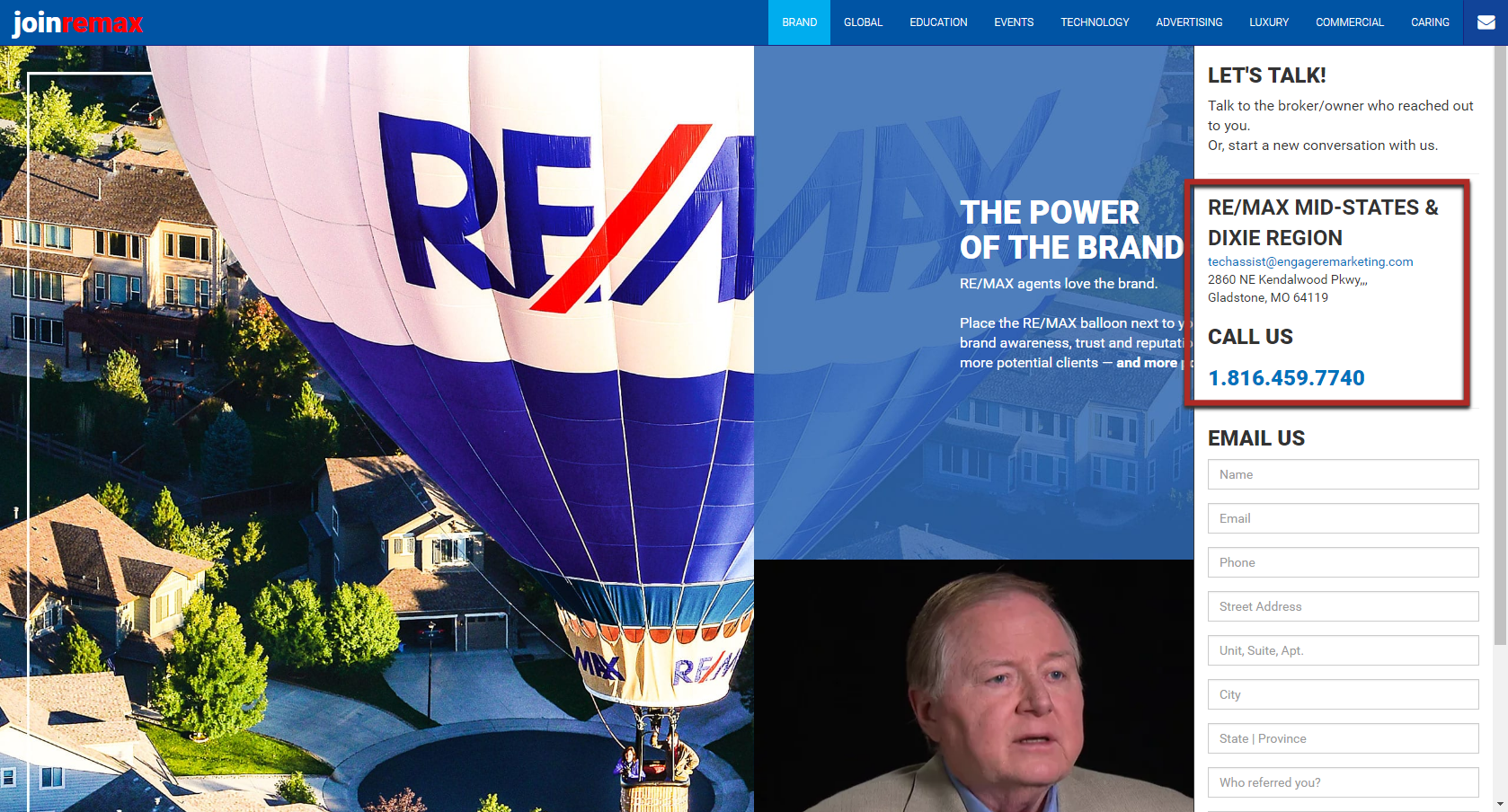Team accounts are a powerful tool within LeadStreet.
NOTE: This article applies to team leaders, team assistants or office admins ONLY. It assumes that the team account is already setup and the team leader is assigned. Office managers and admins can learn how to create a team in this Tech Assist article.
Watch or download the quick learn presentation below to learn how to:
- Adding a team member
- Assign team member access rights
- Remove a team member
- Edit team account settings
- Delete a team
Related Articles: Creating a Team in LeadStreet