RE/MAX has created a create online agent recruiting tool at www.joinREMAX.com. And as a bonus - you can personalize the "Contact Us" section to reference your office's information.
To use the feature, do the following:
- Sign into MaxCenter with your RE/MAX credentials (office admin, manager or owner).
- Select the Recruiting + Retention tile. On the next page, choose the Customize joinremax.com tile.
- Complete the slide-in form with your office recruiting information. For the URL Name field, choose carefully - this will become a part of your personalized URL and you typically would not want to change it once publicized.
- Click Save Changes.
You can preview your personalized site by clicking the to link shown on the screen.
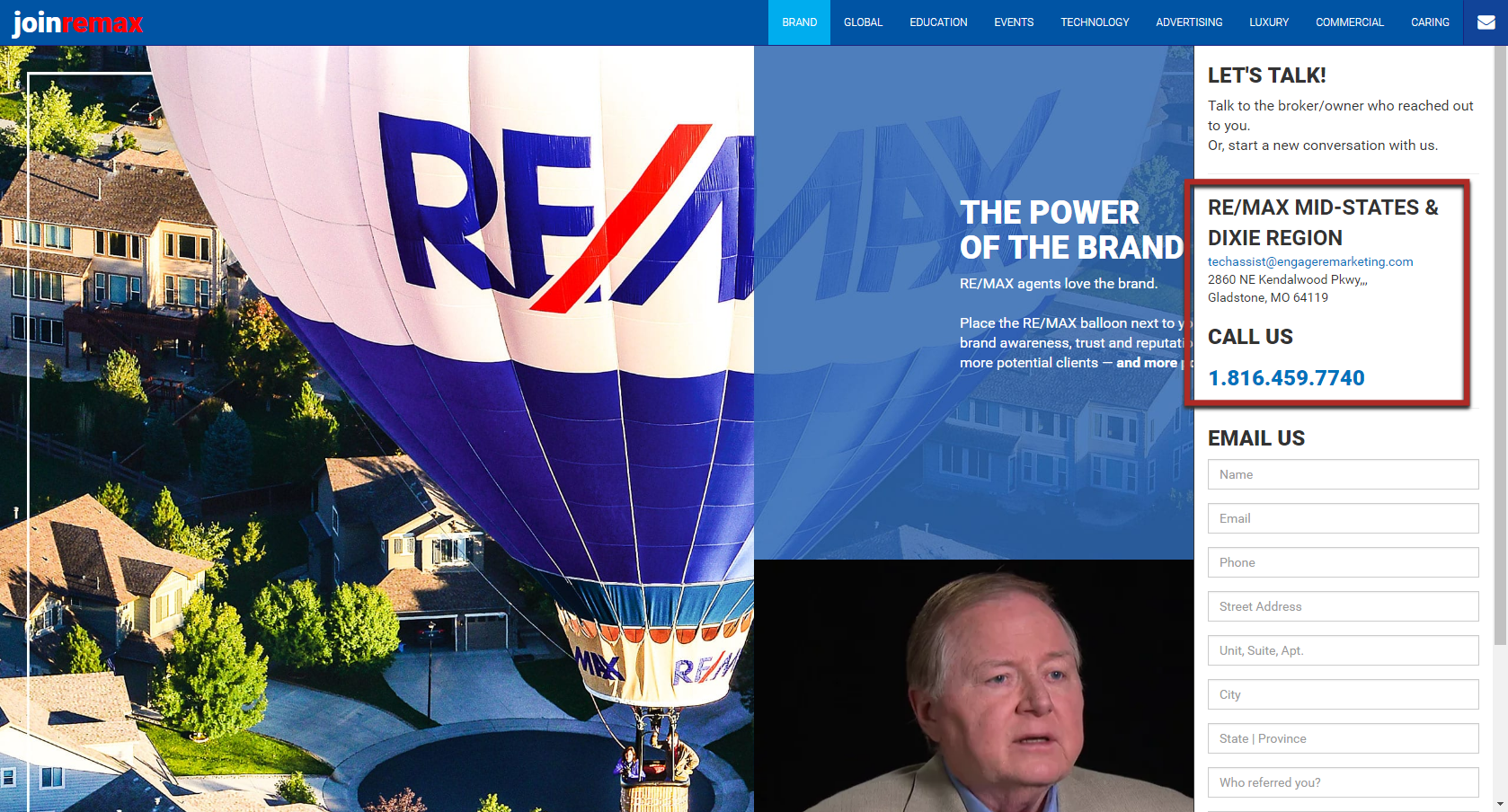
Adding A Personalized joinremax.com Page To Your Website
Using Site Builder:
- Sign into the LeadStreet account that manages your office website.
- Go to SiteBuilder > Content > Pages, scroll down to the appropriate top level menu list and click Add Link.
- Complete the Add Link form, entering your personalized joinremax URL (created above) in the URL field. Make sure and choose "http://" as the type.
- Submit the form.
Using WordPress:
- Sign into the WordPress account that manages your office website.
- Go To Appearance > Menus.
- Open the Custom Links panel, and enter your personalized URL (created above) and the appropriate Link Text. Click Add To Menu.
- Drag the newly created menu item (at the bottom of the menu outline) to the desired position on the menu.
- Click Save Menu.