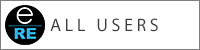Welcome to the engageRE Tech Assist Blog. This is an online resource for all things engageRE. Use the links below to get to the section of interest or just start reading down through the posts.
Please submit suggestions of topics you would find of interest.
Getting Started
How-to Videos
The How & Why
Webinar Recordings
From The Community