You can easily control the featured properties that are displayed on your website by using the settings in Site Builder. View the presentation below to learn how to use this powerful feature. Downloadable PDFs are also provided for your convenience.
© Copyright 2018 real.leads, inc.
engageRE is a trademark of real.leads, inc. LeadStreet is a registered trademark of RE/MAX, LLC. Other trademarks are the property of their respective owners
by engageRE
You can easily control the featured properties that are displayed on your website by using the settings in Site Builder. View the presentation below to learn how to use this powerful feature. Downloadable PDFs are also provided for your convenience.
© Copyright 2019 real.leads, inc.
engageRE is a trademark of real.leads, inc. LeadStreet is a registered trademark of RE/MAX, LLC. Other trademarks are the property of their respective owners