The following plugins and extensions are installed and activated on all engageRE WordPress sites:
Front-end Extensions
- engageRE IDX (Responsive IDX Map Search with SEO Friendly Listing Pages and Search Landing Pages)
- Social Icons (via engageRE IDX)
- Ninja Forms (Custom Forms on pages and sidebars)
- Facebook Likebox Widget
- Responsive Mortgage Calculator
Backend Extensions
- Beaver Builder (Drag and Drop WordPress Page Builder)
- Genesis Dambuster
- Genesis Extender
- Genesis Simple Sidebars (Manage Variable Sidebars Per Page)
- Google Analytics (via engageRE IDX)
- Image & Media Handling
- Enable Media Replace
- EWWW Image Optimizer
- Image Widget
- WP Rocket (cache control)
- WordFence Security
These plugins and their options appear in the relevant area of the WordPress backend (on the main menu, Page Builder content, widgets, shortcodes, etc.)
WordPress Plugins for Advanced Functionality
The following have been certified for use on the engageRE platform:
-
- Yoast SEO - An advanced WordPress SEO plugin that, with work, will allow you to further optimize your WordPress pages for search engines.
- AJAX Search - A powerful post search widget
- Feedzy RSS Feeds - Aggregates RSS feeds onto your site.
- Message Ticker - A news-flash-style message display
Adding A New Plugin
We do not allow individual subscribers to install WordPress extensions or plugins on their own. We operate a large-scale, shared environment, and therefore we must certify any and all changes and additions to our platform that could impact other subscribers.
That said, we are always looking for ways to enhance our service and platform. If you feel you would benefit from a third-party plugin on your WordPress website, our Premier Support team is available to test and certify it for use on our platform. As a WordPress Premier subscriber, the easiest way to get that done is to make that request to premier@engageREmarketing.com.