The platform provider of engageRE (Reliance Network) has migrated their servers to a new facility which changes their assigned IP addresses. This affects anyone who manages their own DNS (via their registrar, for example), requiring an update to all “A” records associated with their domain(s).
Any and all of your DNS records that reference one of the following IP addresses – 69.25.128.142, 69.25.128.134, or 69.25.128.179 – must be updated to use: 199.34.233.6. In order to avoid service disruption, this must be completed before March 1st, 2016.
As an alternative, because IP addresses can change over time, we highly recommend that you start using the engageRE DNS – it is automatically maintained with changes in IP addresses. You can find instructions on configuring your domain using this method on our website. If you are using your domain name for email, please contact us techassist@engageremarketing.com before making any changes.
If you wish to proceed with the IP address configuration, here are some basic instructions for two of the largest domain name providers:
Network Solutions
- Login and click “Manage Account” in the top right
- “Edit DNS” (under “My Domain Names” heading)
- Check the box next to your domain(s) pointed to the old IP and click “Edit DNS”
- Click the “Manage Advanced DNS Records” button
- Click “Edit A Records”
- Update the “www”, “@”, and “*” records to new IP: 199.34.233.6
GoDaddy
- Login and click on your name in the upper right corner
- Click “Visit My Account” button
- Click “Manage” button next to “Domains”
- Click the domain you need to update
- Click “DNS Zone File” tab
- Edit any “A” record referencing the old IP address above by clicking the “Edit Record” icon in the “Action” column to the right
- Update the “Points to” field to new IP: 199.34.233.6
Please be advised that domains referencing one of the old IP addresses will no longer function after March 1, 2016.