Create a Client Saved Search Using Basic Criteria
Setting up a basic search has many advantages. It's fast and easy to maneuver, and there are quite a few filters available. Another advantage of performing a basic search is that it allows you to select multiple property types. In this short video, learn how to set up a client saved search using basic criteria.
Create a Client Saved Search Using Advanced Criteria
Do you want to create even more powerful searches? There are many more options available under the Advanced Search which allows you to be much more selective with your search criteria. You can also combine some of the basic criteria with an advanced search to create a much more tailored search for your customer. Note that advanced searches must be confined to a single property type. If you want to create a search using multiple property types such as Condo and Single Family Homes, a Basic search will be required. In this short video, learn how to create a customer search using Advanced criteria.
NOTE: the available filters in an Advanced Search are MLS dependent.
Create a Client Saved Search Using the Polygon Tool
The polygon tool allows you to create a customer search based on a multi-point geographical area. This is a great way to create subdivision searches if your MLS doesn't provide a neighborhood filter or if you want to create a neighborhood search with multiple property types. Learn how to create a customer search using the polygon tool in this short video.
Related Articles:
Choosing Good Names For Saved Searches
Access My Property Finder