RE/MAX at the Slope – New York
- « Previous Page
- 1
- …
- 38
- 39
- 40
© Copyright 2018 real.leads, inc.
engageRE is a trademark of real.leads, inc. LeadStreet is a registered trademark of RE/MAX, LLC. Other trademarks are the property of their respective owners
© Copyright 2019 real.leads, inc.
engageRE is a trademark of real.leads, inc. LeadStreet is a registered trademark of RE/MAX, LLC. Other trademarks are the property of their respective owners