During this webinar, we reviewed two of the newest CRM features: the Business Planning & Sales Pipeline feature and Email Tokens. The Business Planning & Sales Pipeline module enables you to enter business goals and conversion ratios directly from your agent dashboard and track your sales goals throughout the year. Email tokens allow you to personalize emails sent to customers via the engageRE Agent Portal/LeadStreet. Both of these new features are powerful tools to help you boost your marketing efforts!
Related Article: CRM3 on the Move