Making Your Website Secure
As you may know, Google in recent months has been making a push for webmasters to secure their websites, even promising a small rankings boost for those that upgrade to HTTPS.
While not all platforms and services offer this kind of upgrade, our developers have worked hard to make this possible for our customers. Agents with WordPress Premier websites can expect their primary domains to be secured automatically, free of charge.
If you aren't one of our WordPress Premier customers, our engageRE/LeadStreet vendor now secures all custom domains that have been pointed to them with the appropriate nameservers. Domains should be secured within 30 days of a nameserver update.
Customers do not need to purchase SSL certificates through their domain registrars or third parties. On the engageRE/LeadStreet platform, domains are secured at no added cost to the agent.
For questions about securing your domain, or getting your domain pointed properly, please contact us at techassist@engageremarketing.com.
Client Saved Searches (series)
Create a Client Saved Search Using Basic Criteria
Setting up a basic search has many advantages. It's fast and easy to maneuver, and there are quite a few filters available. Another advantage of performing a basic search is that it allows you to select multiple property types. In this short video, learn how to set up a client saved search using basic criteria.
Create a Client Saved Search Using Advanced Criteria
Do you want to create even more powerful searches? There are many more options available under the Advanced Search which allows you to be much more selective with your search criteria. You can also combine some of the basic criteria with an advanced search to create a much more tailored search for your customer. Note that advanced searches must be confined to a single property type. If you want to create a search using multiple property types such as Condo and Single Family Homes, a Basic search will be required. In this short video, learn how to create a customer search using Advanced criteria.
NOTE: the available filters in an Advanced Search are MLS dependent.
Create a Client Saved Search Using the Polygon Tool
The polygon tool allows you to create a customer search based on a multi-point geographical area. This is a great way to create subdivision searches if your MLS doesn't provide a neighborhood filter or if you want to create a neighborhood search with multiple property types. Learn how to create a customer search using the polygon tool in this short video.
Related Articles:
Choosing Good Names For Saved Searches
Access My Property Finder
Working with Classifications (video)
Working with Classifications is a great way to organize your clients. Classifications also gives you a quick snapshot of your current clients.
Related articles:
Access My Property Finder
Add a Bulletin Board Message
Using the File Archive
Access My Property Finder (video)
Learn how to access a client's My Property Finder. This will allow you to work on behalf of your client to save searches or save favorites.
Note: The dashboard design has been updated since the creation of this video, but the instructions are still accurate
Related Articles:
Using the File Archive
Add a Bulletin Board Message
Working with Classifications
Add a Bulletin Board Message (video)
Learn how to post a bulletin board message to a client's My Property Finder Dashboard.
Related articles:
Access My Property Finder
Using the File Archive
Working with Classifications
- « Previous Page
- 1
- 2
- 3
- 4
- 5
- 6
- …
- 12
- Next Page »